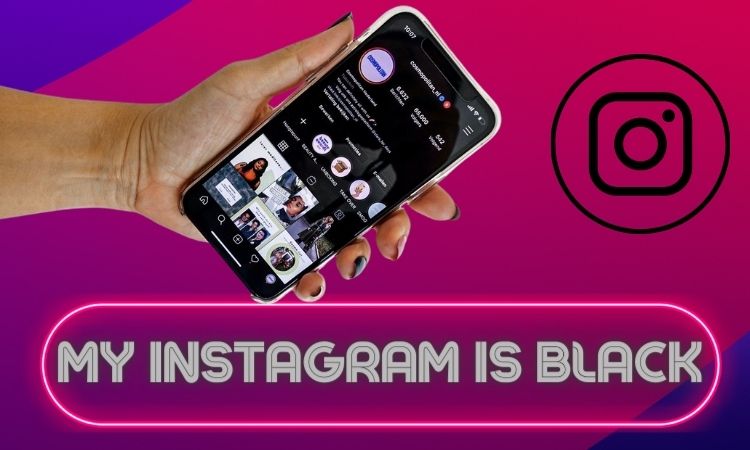My Instagram is black/ Complete Guide 2022
So many people use Instagram in everyday life. Even just scrolling through it all may be exciting. But, people have noticed a significant shift they weren’t ready for. This time, the algorithm had nothing to do with it. It is related to how the app itself appears. Some users see the app in dark mode even if they haven’t selected it.
But don’t worry; there is a simple process to return things to normal. This article will discuss the issue of “my Instagram is black” and why this happens in the first place.
Instagram Black Screen 2022: Why Is My Instagram Black?
As reports of the issue are not specific to a particular mobile device or carrier, it suggests that the social media site has glitches.
Updates since May 2022 are most likely responsible for this, and a significant number of users on the app regularly may also have had a role. For the same reason, the biggest social media platforms, including Facebook and Twitter, have gone down in the past.
Instagram users typically have the option of a black or white background. However, the app has switched to dark mode for many who had selected a white background.
Naturally, many people were confused and went to Twitter to complain. One person wrote:
Although the reason has not yet been found, you can adjust your background settings by following the instructions below.
It’s not necessarily that Instagram entered the dark side randomly. But, some users are discovering that the app has switched to dark mode. According to iNews, the app released an update in June 2022 that, among other things, automatically changed the way it looked.
The features of Instagram get darker when users switch to dark mode. So when you go through your feed, you see a black background with white text instead of the standard white background with black text.
More and more apps are providing a dark option for their users. You can choose between Twitter’s default (white), dim (dark blue), and lights-out modes (black). Even devices have joined the trend. All the available apps’ themes will be dark if you enable your phone’s dark mode.
The dark mode is an excellent alternative for many people because it seems less stressful on the eyes. Although Healthline claims that it also filters out blue light, no evidence supports this claim.
Does Instagram Have a Dark Mode Feature On the App’s settings?
Some users can now change their background from light mode to dark mode or vice versa through their Instagram account due to a recent update.
Visit your profile to see if you have the update. Select “Settings” from the hamburger menu in the top right corner.
A menu with the options “Light,” “Dark,” and “System default” will appear for some users when they see the word “Theme” at the bottom of the screen.
These users can select a light (white), a dark (black), or the system default theme for their Instagram background (whatever your device has been set up to do).
How to Revert to Light Mode on Instagram (android)?
After the update, you cannot change your Instagram background color if you use an iPhone. Usually, the Instagram app will follow your device’s settings; for example, if your phone is in light mode, the Instagram background will be white.
On the other side, the Instagram background will be black if the phone is in dark mode. Check your phone’s display and brightness settings to see if they are in light or dark mode.
The bad news is that there’s nothing you can do for the time being if Instagram is still dark and your phone is in light mode. Twitter is the easiest way to contact Instagram.
You may change the background mode in the Instagram app on your Android phone. Here is how to go about it.
- On your Android device, open the Instagram app.
- On the bottom right of the screen, tap your account’s profile picture.
- You will see Three horizontal bars can be seen in the top right corner of the screen. Tap it.
- Select “Settings” from the list of options.
- Tap “Theme” on the settings page.
There are three choices available: Light, Dark, and System Default. To revert to your Instagram App’s white background, select the Light theme.
My Instagram Is Black iPhone.
Note: you can only change the dark mode in your iPhone’s device settings, not the Instagram app.
- Open the Settings app On your iPad running iPadOS 13 or higher or your iPhone running iOS 13 or higher,
- Select Display & Brightness by swiping down.
- You’ll find two options, Light and Dark, in the Appearance section at the top of the page. Tap dark.
- After that, open the Instagram app and view it in dark mode.
Wrap up
Nothing else about Instagram changes while it is in dark mode. There shouldn’t be any more problems after you return to the light. Contact Instagram’s Help section for possible solutions if there is an issue. Also, check to see if the issue isn’t with the dark mode on your phone.
We hope this article helped you with why is my Instagram account black background.
Also Check: What Does Instagram User Mean In DMs 2022? Am I Blocked?
(FAQS)
Why is my Instagram black now?
Instagram’s background will be white if the light mode is set on your iOS or Android smartphone. Instagram’s background will be black if your device is in dark mode. Your phone’s settings allow you to change it automatically based on your system preferences.
How do I get my Instagram off black?
Your phone’s settings change automatically based on your system preferences. Go to “settings,” “display & brightness,” where you will find an option for “Light” or “Dark,” to see what mode your phone is in. You may change Instagram’s background by switching the mode on your phone.
Why is my Instagram stuck on dark mode?
You can adjust the Instagram app’s settings if you have an Android phone. Click on your profile photo in the lower right corner of the screen, followed by the three horizontal bars in the upper right. Click “Settings” and then “Theme” after that. You can choose between dark and light might here.