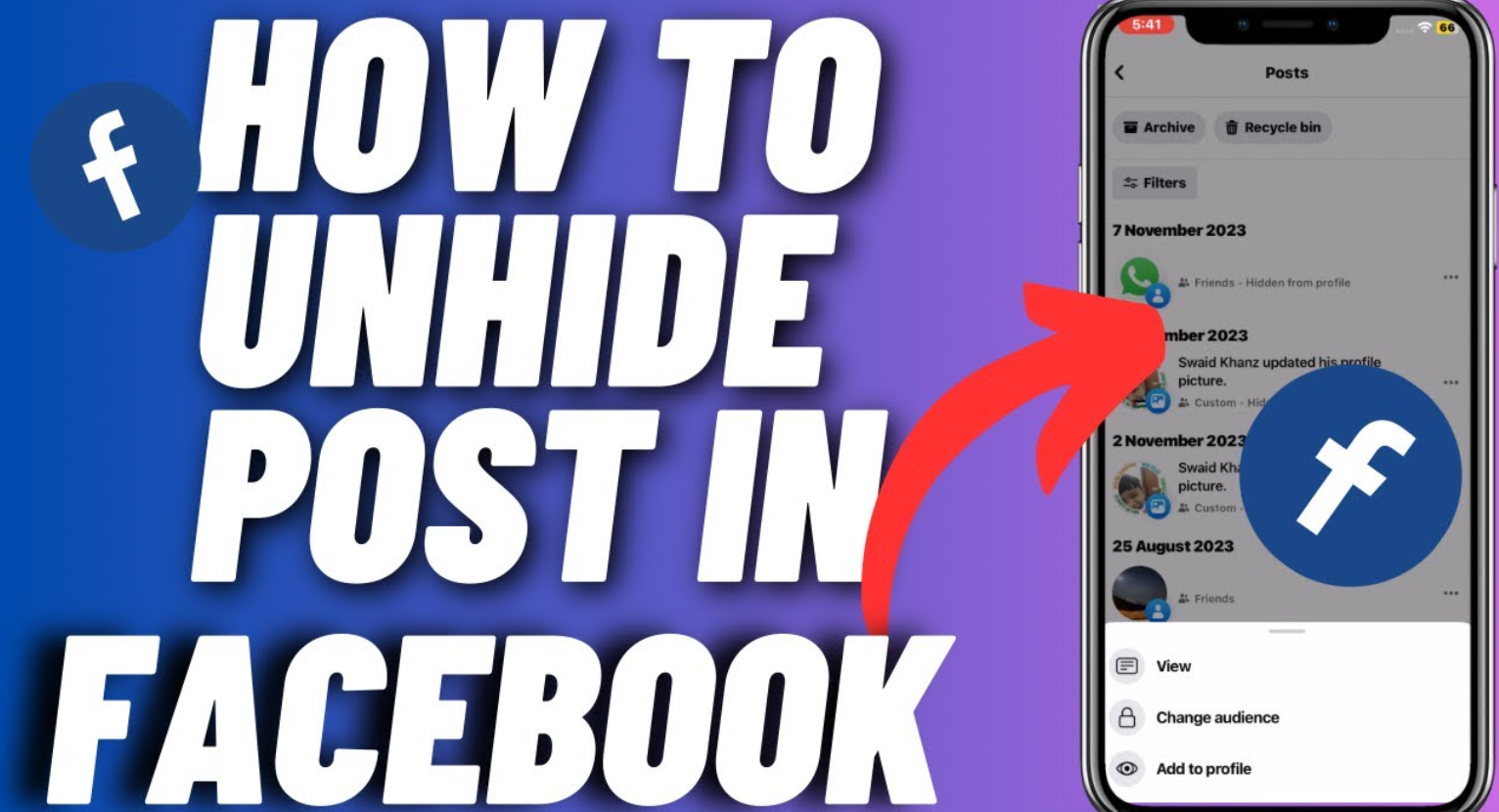How to unhide a Facebook post
Facebook is one of the most popular social media platforms. In this post, you will learn how to unhide Facebook posts using simple steps.
Facebook is among the leading social media platforms worldwide, boasting more than 2.8 billion monthly active users as of 2021. This platform allows users to connect with friends, share photos, videos, and articles, and express their thoughts and opinions. However, with so much content being shared daily, you may accidentally hide a post that you later want to see again or realize that you’ve missed an important update because it was hidden. Fortunately, Facebook provides an option to unhide posts.
Step 1: Log in to Your Facebook Account
The first step is to log in to your Facebook account. You can do this either through the Facebook mobile app, which is available on both iOS and Android devices, or through the Facebook website.
If you prefer using a smartphone or tablet, the Facebook mobile application is a convenient option. This app is available for download on a variety of devices. If you’re using an iPhone or iPad, you can download the Facebook app from the Apple App Store. Simply open the App Store on your device, search for “Facebook” in the search bar, and download the app to get started. After downloading, open the app and enter your login credentials – your email or phone number and password.
Android users can also access Facebook through the mobile app. The process is similar to that on an iOS device. Open the Google Play Store on your device, search for “Facebook”, and download the app. After installation, open the app, enter your login details, and you will have access to your Facebook account.
Alternatively, you can access your Facebook account through the Facebook website if you prefer using a computer. Open your internet browser, such as Google Chrome, Safari, Firefox, or Internet Explorer, and type in www.facebook.com in the URL bar. Hit enter and you’ll be taken to the Facebook homepage. Here, you’ll see fields where you can enter your login details – your email or phone number and your password. Once you’ve entered these, click “Log In” and you will be directed to your Facebook homepage.
In summary, whether you’re using an iOS or Android device, or a computer, accessing your Facebook account involves a simple process of logging in either through the mobile app or the website.
Step 2: Go to Your Profile
Once logged in, navigate to your profile by clicking on your name or profile picture that appears in the top left corner of the main page.
Step 3: Click on “Activity Log”
On your profile page, you’ll see a button labeled “Activity Log.” Click on this button to view a list of all your Facebook activities, including the posts you’ve liked, commented on, shared, and more.
Step 4: Filter Your Activity Log
Within the Activity Log, you’ll see a menu on the left-hand side with different categories. Click on “Hidden from timeline” under the “Filters” category. This will display all the posts that you’ve hidden from your timeline.
Step 5: Unhide the Post
To unhide a post, locate the post you want to unhide and click on the circle with a slash through it on the right side of the post. A drop-down menu will appear. Click on “Allowed on Timeline,” and the post will immediately be restored to your timeline.
Remember, unhiding a post will make it visible to the audience it was initially shared with. If the post was public, anyone can see it. If it was shared with just friends, only your friends will be able to see it. Therefore, always ensure you’re comfortable with the potential audience before unhiding a post.
In conclusion, Facebook is a great tool for staying connected, but it can be easy to accidentally hide a post. Thankfully, with these simple steps, you can easily unhide any post and keep your timeline exactly as you want it.